How can I make Brightspace quizzes more accessible?
We recommend that the MS Edge Internet browser is used when accessing Brightspace. MS Edge is available for PC, laptops, Macs, Chromebooks and tablets and you can download Edge from here. Simply select your device from the drop-down list.
You can also find the information on this page in the A guide to making Brightspace quizzes more accessible PDF.
Read aloud can be used to read the text on the page in two different ways:
1. Read aloud ALL the text on the page by right-clicking on the quiz and selecting Read aloud.
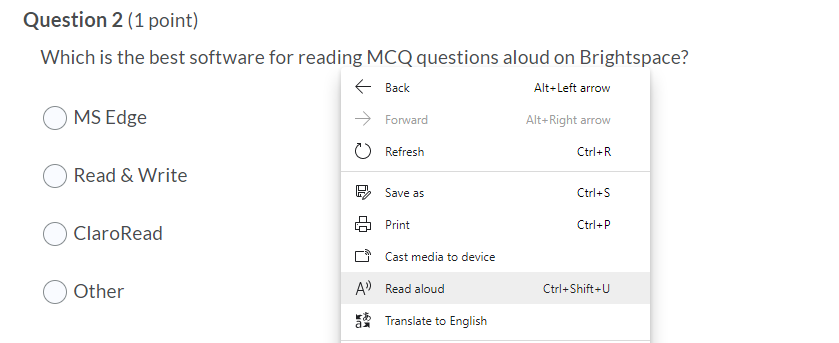
A toolbar will appear at the top of the page which includes the Play button, buttons to skip to the next or previous answer, and a button to adjust your Voice options. Voice options allow you to select from different voices as well as change the speed of the reader.
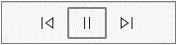
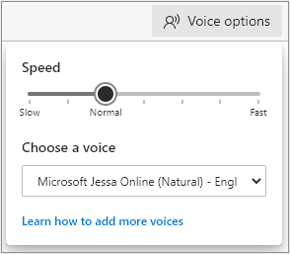
2. Read aloud SELECTED text on the page by highlighting the text you wish to listen to, right-clicking on it and selecting Read aloud selection.
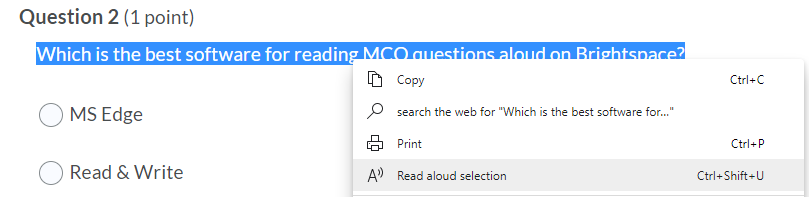
Read aloud highlights each word on the webpage as it's being read. To stop listening, select the Pause button or the X to close Read aloud.
Tips
You can use the shortcut keys Ctrt+Shift+U to activate Read aloud.
To find out more you can visit the webpage Use Learning Tools in the Edge browser.
For further advice or support please email hudstudy@hud.ac.uk.